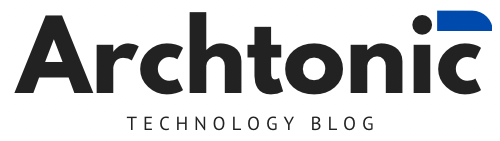If you’re searching for the best free remote desktop software, look no further than AnyViewer. It stands out as a secure, efficient, and all-in-one solution that meets all the necessary criteria. Supported by a robust technical team, AnyViewer ensures a positive user experience and top-notch security. With its simplicity and user-friendly functions, AnyViewer is a favorite among users seeking comprehensive and reliable remote control software.
Key features of AnyViewer
As the best free remote desktop software, AnyViewer offers a range of comprehensive and excellent features.
- One-click control: AnyViewer ensures uninterrupted connectivity by enabling unattended remote access to computers through its one-click control, With both devices logged into the same account, users can effortlessly establish connections with one-click control, enhancing the accessibility of remote access.
- Remote Control: AnyViewer provides you with the authority to manage your device remotely, allowing for actions like restarting, locking, or shutting down, all conveniently executed from your laptop.
- File Transfer: Streamlining file transfer during remote access, AnyViewer enables users to drag and drop or click for seamless file exchange. In the free plan, users can transfer up to 100 files simultaneously, optimizing efficiency and saving valuable time in remote control tasks.
- Screen Sharing: Attain direct visibility into the remote device’s screen, facilitating real-time insights and collaborative possibilities for more interactive sessions.
- Remote Sound: In the course of remote access, AnyViewer guarantees the immediate synchronization of sounds emanating from the remote device. This functionality not only boosts the effectiveness of remote control activities but also empowers users to swiftly attend to arising issues.
- Text Chat: Foster effective communication during remote sessions using AnyViewer’s integrated chatbox, enabling live conversations with individuals on the remote device and promoting collaboration.
- Multi-session: AnyViewer can not only control multiple devices simultaneously from one computer, but also allow the local device to view the screens of two remote devices at the same time. This eliminates the need to constantly switch screens, increasing productivity by effortlessly managing multiple devices simultaneously, allowing for seamless multitasking during remote sessions. Improved user convenience.
- Multi-monitor Switch: Enjoy flexibility when connecting to a remote device with an external display, offering the option to view both screens or focus on a single display as needed.
Why AnyViewer stands out?
Why is AnyViewer the best free remote desktop software? Let’s examine some of its unique advantages in more detail:
- Free and Comprehensive: AnyViewer addresses the needs of numerous users in search of an all-encompassing, no-cost remote control software. It precisely meets this demand by offering a fully-featured, free version suitable for both personal and commercial purposes.
- Higher Security: Prioritizing data security, AnyViewer implements end-to-end encryption, reinforced by a robust 256-bit Elliptic Curve Cryptography (ECC) algorithm. Additionally, it enhances information protection through the implementation of two-factor authentication.
- Extensive Compatibility: AnyViewer showcases compatibility with a broad spectrum of Windows versions, spanning Windows 11, 10, 8.1, 8, and various Windows server operating systems. It further extends support to iOS and Android platforms.
- User-Friendly Operation: Designed for ease of use, AnyViewer provides an intuitive and clean interface. Users can effortlessly comprehend and operate the program, establishing a remote connection with simple steps and avoiding unnecessary complexity.
- No Router or Firewall Setup Required: AnyViewer eradicates the requirement for router and firewall setups, inclusive of port forwarding. This characteristic enables unrestricted remote access between two devices over the internet, irrespective of location and time.
How to use AnyViewer for remote desktop
As the best free remote desktop software for Windows, AnyViewer is also very simple to use without any complicated operations and settings. To begin, follow these simple steps:
Step 1. Start by installing and launching AnyViewer on both of your devices. Proceed to “Log in” and click “Sign up” to create a new AnyViewer account. Log in to this account on both of your devices.

Step 2. Upon successful login, your devices will be automatically linked to your account.
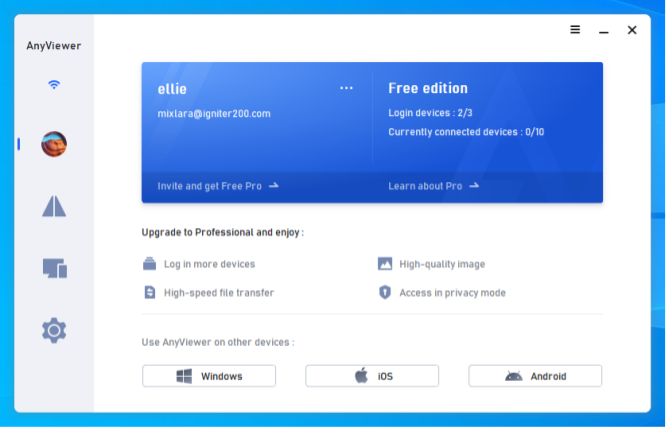
Step 3. Navigate to the “Device” section and select the target device you wish to connect to. Click on it and choose “One-click control” to enable unattended remote access.
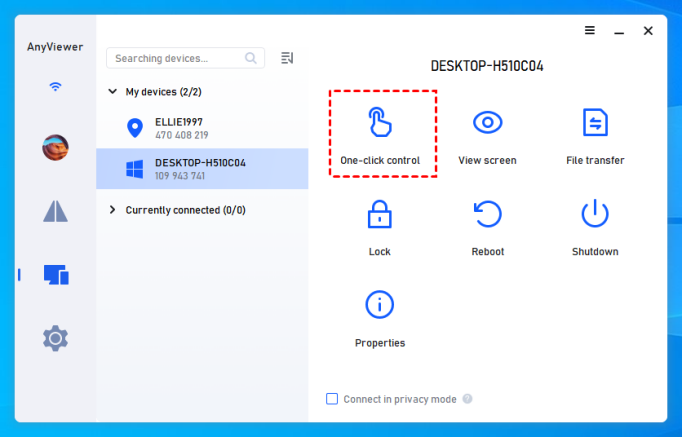
Conclusion
In the vast landscape of best free remote desktop software, making an informed choice is crucial to ensure seamless remote access experiences. AnyViewer, with its holistic approach, user-friendly interface, and robust feature set, emerges as the best recommendation for users seeking a comprehensive solution. Whether you’re assisting family members, collaborating on projects, or accessing files on the go, AnyViewer stands as a reliable companion in navigating the digital realm with efficiency and ease.

Former Nuclear Engineer | University Lecturer | Technology Advisor | Digital Transformation evangelist | FinTech | Blockchain | Podcaster | vExpert ⭐️⭐️⭐️⭐️ | VeeamVanguard ⭐️⭐️ | Nutanix SME | MBA | AWS ABW Grant’23