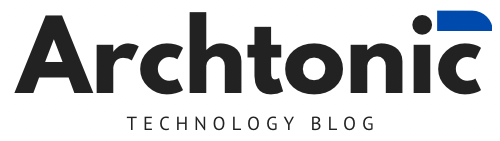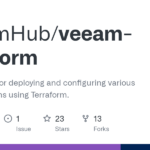In today’s digital age, Excel files serve as vital repositories for important data and information. However, encountering a corrupted Excel file can be a nightmare for any user. Fear not, as there are effective solutions available to recover your precious data. In this comprehensive guide, we’ll explore five expert solutions to help you regain access to your corrupted Excel files swiftly and efficiently.
Understanding the Issue:
Corrupted Excel files can stem from various sources, including system crashes, power failures, software glitches, or even human error. Regardless of the cause, the result is the same: inaccessible data and potential loss. Before diving into solutions, it’s crucial to grasp the nature of file corruption and its implications.
Identifying Symptoms of Corruption:
Recognizing the signs of a corrupted Excel file is the first step toward recovery. Common symptoms include error messages upon file opening, missing data, formatting issues, or the inability to save changes. If you encounter any of these indicators, it’s imperative to act promptly to prevent further data loss.
Analyzing the Damage:
Before attempting any recovery methods, it’s essential to assess the extent of the file corruption. This involves analyzing the file size, checking for any visible damage within the spreadsheet, and determining whether the corruption affects specific sheets or the entire workbook. By understanding the scope of the damage, you can choose the most appropriate recovery solution.
Expert Solutions:
- Utilize Excel’s Built-in Recovery Options:
Excel offers built-in tools to repair corrupted files, providing a convenient first line of defense. These tools, such as Open and Repair or Excel’s Document Recovery feature, attempt to salvage damaged files by identifying and fixing errors automatically. To access these options, simply open Excel, navigate to the File menu and select Open. From there, choose the corrupted file and follow the prompts to initiate the repair process.
- Employ Third-Party Data Recovery Software:
When Excel’s built-in tools fall short, third-party data recovery software can offer a more robust solution. Programs like Stellar Data Recovery or EaseUS Data Recovery Wizard specialize in recovering corrupted files across various formats, including Excel. By utilizing advanced algorithms, these tools can scan your system, identify corrupt files, and restore them to their original state with minimal effort.
- Seek Professional Assistance:
For severe cases of Excel file corruption, enlisting the help of professional data recovery services may be necessary. Companies specializing in data retrieval possess the expertise and resources to tackle complex file issues effectively. By entrusting your corrupted Excel files to experienced professionals, you can maximize the chances of successful recovery while minimizing the risk of further damage.
- Restore from Backup:
Prevention is always better than cure, and maintaining regular backups of your Excel files is a proactive approach to data protection. If you encounter corruption issues, restoring the affected files from a recent backup can often provide a quick and reliable solution. Whether utilizing cloud storage services or external hard drives, implementing a robust backup strategy is essential for safeguarding your data against unforeseen disasters.
- Explore WinfrGUI as a Graphical Recovery Tool:
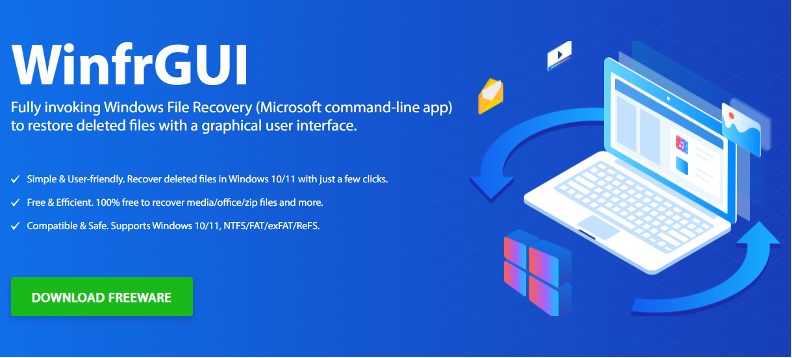
WinfrGUI, a graphical user interface for Windows File Recovery, presents a user-friendly alternative to recover deleted files Windows 10, including corrupted Excel documents. By leveraging the power of Windows File Recovery’s command-line functionality, WinfrGUI simplifies the recovery process with its intuitive interface. With WinfrGUI, users can navigate through various recovery options, including specific file types, to retrieve lost or damaged Excel files effortlessly.
Further Reading:
To learn more about how to recover photos from Myspace, consider exploring online tutorials or specialized forums dedicated to data recovery techniques. While the process may differ from Excel file recovery, the underlying principles remain similar, emphasizing the importance of timely action and utilizing appropriate tools.
Tips for Successful Recovery:
- Act promptly upon detecting signs of file corruption to prevent further data loss.
- Prioritize data protection by implementing regular backup routines.
- Experiment with different recovery methods to determine the most effective solution for your specific scenario.
- Exercise caution when handling corrupted files to avoid exacerbating the issue.
- Stay informed about the latest advancements in data recovery technology to leverage the most effective tools and techniques.
Conclusion:
Recovering corrupted Excel files is a manageable task with the right approach and tools at your disposal. By understanding the nature of file corruption, identifying symptoms, and exploring expert solutions such as built-in recovery options, third-party software, professional services, backups, and WinfrGUI, you can overcome data loss and restore your valuable information swiftly. Remember to prioritize data protection and stay proactive in safeguarding your files against unforeseen incidents.

Former Nuclear Engineer | University Lecturer | Technology Advisor | Digital Transformation evangelist | FinTech | Blockchain | Podcaster | vExpert ⭐️⭐️⭐️⭐️ | VeeamVanguard ⭐️⭐️ | Nutanix SME | MBA | AWS ABW Grant’23